A Comprehensive Guide to Zotero and Its Bibliographic Features for Researchers
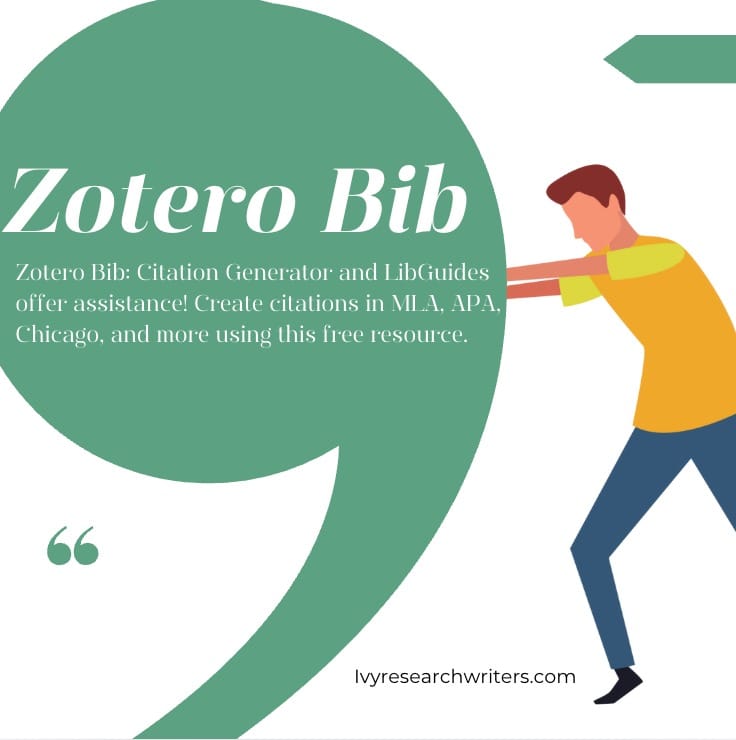
In today’s academic landscape, managing references and citations effectively is essential for writing well-organized research papers. One of the most popular and powerful tools for managing citations and bibliographies is Zotero. This free, open-source reference manager is widely used by researchers, students, and academics alike to organize sources, streamline the citation process, and ensure proper bibliographic formatting. In this post, we’ll take an in-depth look at Zotero Bib, a feature of Zotero that simplifies the creation of bibliographies and how it can be beneficial to your research.
What is Zotero?
Before diving into Zotero Bib, it’s essential to understand what Zotero is and how it works. Zotero is a reference management software that helps you collect, organize, cite, and share your research materials. It allows you to gather and store references from a wide range of online sources, such as journal articles, books, websites, and more. Zotero’s core function is to generate citations and bibliographies in a variety of citation styles (APA, MLA, Chicago, etc.).
It also integrates with word processors like Microsoft Word and Google Docs, enabling users to insert in-text citations and automatically generate bibliographies with a few clicks. Zotero works by syncing your data across devices, so you can access your research from anywhere and continue your work seamlessly.
What is Zotero Bib?
Zotero Bib is a simplified online tool created by Zotero that focuses specifically on generating citations and bibliographies. Unlike the full Zotero application, Zotero Bib is designed for those who may need a quick and easy way to generate references without installing any software or setting up a full Zotero account. It provides a user-friendly interface for creating citations directly from web-based sources.
In essence, Zotero Bib is a streamlined, web-based version of the reference management system designed to meet the needs of those who require fast, efficient citation generation, particularly for single sources or when you don’t need the full functionality of Zotero’s desktop application.
Key Features of Zotero Bib
Zotero Bib provides several useful features for researchers, making it an essential tool for anyone who needs to generate a bibliography quickly and accurately. Here are some of its key features:
1. Easy-to-Use Interface
The user interface of Zotero Bib is simple and intuitive. You don’t need to create an account or download any software—simply go to the Zotero Bib website, input the information for the source you want to cite, and the tool will generate a citation in the desired style. This makes Zotero Bib perfect for researchers who need to quickly generate bibliographies without any complications.
2. Automatic Citation Formatting
One of the most powerful features of Zotero Bib is its ability to automatically format citations in various styles, such as APA, MLA, Chicago, and more. This takes the guesswork out of formatting your references and ensures consistency across all citations. Zotero Bib is particularly useful for students and researchers who are working with multiple citation styles and need to switch between them quickly.
3. Supports Multiple Citation Styles
Zotero Bib supports a variety of citation styles, including but not limited to:
- APA (American Psychological Association)
- MLA (Modern Language Association)
- Chicago
- Harvard
- IEEE
- Turabian
This flexibility ensures that Zotero Bib can accommodate the citation needs of researchers across various academic disciplines, from humanities to engineering.
4. Importing and Exporting Citations
Zotero Bib allows users to export citations in standard formats like RIS and BibTeX, making it easier to import citations into other reference management tools or academic writing software. This is especially useful when collaborating with other researchers or transitioning between different platforms.
5. Manual Entry and ISBN Lookup
For sources that don’t have a readily available citation (like personal interviews or unpublished papers), Zotero Bib allows for manual entry of bibliographic information. Additionally, it has an ISBN lookup feature that makes it easy to generate citations for books simply by entering the ISBN number. This is particularly useful when citing printed works that you have in hand.
How to Use Zotero Bib
Getting started with Zotero Bib is incredibly simple. Here’s a step-by-step guide to help you create your first citation:
1. Visit the Zotero Bib Website
Go to the Zotero Bib homepage by visiting https://zbib.org. You’ll be greeted with a clean, easy-to-navigate interface.
2. Add Your Source Information
There are two main ways to add a source to Zotero Bib:
- Automatic Lookup: If you’re citing a book, article, or any other source that has an ISBN, DOI, or URL, you can use the search bar to input the identifier. Zotero Bib will automatically pull in the correct citation details for you.
- Manual Entry: If you have a source that doesn’t have an identifier, you can enter the bibliographic information (author, title, publisher, year, etc.) manually. Zotero Bib supports a variety of source types, from books to web pages.
3. Choose Your Citation Style
Once you’ve entered your source, you can choose the citation style you need. Zotero Bib supports a wide range of citation styles, and you can easily switch between them at the top of the page. The citation will be reformatted instantly according to the selected style.
4. Copy Your Citation or Export It
Once your citation is formatted, you can either:
- Copy the citation to your clipboard for pasting into your document.
- Export it to a file format like BibTeX or RIS for use in other citation management software.
Benefits of Using Zotero Bib for Research Papers
Zotero Bib is an excellent tool for quick bibliographic management. Here are a few ways it can benefit your research:
1. Speed and Convenience
For those who need to create citations on the fly or are working on a paper with many sources, Zotero Bib allows you to quickly generate citations without installing software or creating a full Zotero account.
2. No Need for Full Zotero Setup
If you only need to work with a small number of sources, Zotero Bib provides the essential citation generation tools without the need to go through the full setup of Zotero’s desktop application.
3. Works Across Devices
Because Zotero Bib is web-based, you can access it from any device with an internet connection. This makes it easy to use Zotero Bib whether you’re working from your laptop, desktop, or even a mobile device.
4. Accuracy and Formatting Consistency
Zotero Bib ensures that all your citations are properly formatted according to the citation style you choose. This removes the potential for errors in citation formatting and ensures academic integrity.
Are Zotero and ZoteroBib the Same?
No, Zotero and ZoteroBib are not the same, although they share many similarities and are both designed to help manage citations.
- Zotero is a comprehensive reference management tool that allows users to collect, organize, cite, and share research materials. It has both desktop and web-based versions, integrates with word processors, and can store and organize a wide variety of content like journal articles, books, websites, and more. Zotero also offers advanced features such as automatic citation syncing, group libraries for collaboration, and detailed metadata management.
- ZoteroBib, on the other hand, is a simpler, web-based tool that focuses primarily on creating citations and bibliographies. Unlike Zotero, it doesn’t require you to download any software or create an account. ZoteroBib is ideal for users who only need to generate citations for a limited number of sources, especially in situations where you don’t need the full range of features provided by Zotero.
In essence, Zotero is a more comprehensive tool suited for long-term reference management and organizing large research libraries, while ZoteroBib is a lightweight, fast option for generating citations quickly without the need for an extensive setup.
How Much Does Zotero Cost?
One of the appealing aspects of Zotero is that it is free to use for basic functionalities. The core features, such as reference management, citation generation, and integration with word processors, are all available without any cost. You can download and install Zotero on your computer, set up your account, and start organizing your research immediately.
However, Zotero does offer premium services if you need additional storage:
- Free Plan: Zotero offers 300 MB of free cloud storage, which is typically sufficient for storing metadata, PDFs, and other research materials for most users.
- Paid Plans: If you need more storage, Zotero offers paid options. The pricing for increased storage starts at $20 per year for 2 GB and goes up depending on the storage capacity you need. The highest tier, at $120 per year, offers up to 6 GB of cloud storage.
Despite the costs for extra storage, the core functionality of Zotero remains free, making it an excellent resource for researchers on a budget.
What Are the Disadvantages of Zotero?
While Zotero is an incredibly useful tool for managing citations and references, it is not without its limitations. Some of the disadvantages to keep in mind include:
1. Steep Learning Curve
For new users, Zotero can be somewhat challenging to navigate initially. The interface, although functional, may feel overwhelming for those who are new to citation management tools. It takes some time to fully grasp the organization features, library management, and synchronization between the desktop app and cloud storage.
2. Limited Integration with Some Databases
While Zotero integrates seamlessly with many academic databases, there are certain databases or platforms that might not work as well with the Zotero browser plugin or citation tools. This can make it difficult to automatically import references from certain sources, requiring manual entry for some citations.
3. Storage Limitations
Zotero’s free cloud storage plan (300 MB) is limited, especially for users who have large collections of research papers, articles, or other resources. While you can store metadata for free, full-text PDFs and other files can quickly exceed this limit. Additional storage is available through paid plans, but the costs might add up for heavy users.
4. Limited Collaboration Features
While Zotero does allow users to create group libraries for sharing references, the collaborative features are somewhat limited compared to other reference management tools like Mendeley or EndNote. Zotero’s group library functionality is useful, but it may not offer the level of real-time collaboration or file-sharing capabilities that some researchers need.
5. Occasional Syncing Issues
Some users have reported syncing issues between the desktop and online versions of Zotero. Occasionally, references may fail to sync properly across devices, causing frustration when trying to access up-to-date information. Although these issues are generally rare and have been addressed in recent updates, syncing problems can still arise from time to time.
What Is the Best Free Citation Generator?
When it comes to generating citations for research papers, several tools are available to help streamline the process. Here are some of the best free citation generators:
1. ZoteroBib
As discussed earlier, ZoteroBib is one of the best free citation generators. It is quick, easy to use, and supports various citation styles such as APA, MLA, and Chicago. With ZoteroBib, you can instantly generate citations for books, articles, websites, and more, without needing to sign up for an account. For those who need a simple, no-fuss citation generator, ZoteroBib is an excellent choice.
2. Citation Machine
Citation Machine is another popular citation generator that offers a free version. It supports a wide range of citation styles, including APA, MLA, Chicago, and Turabian. The tool is simple to use, and you can manually input citation details or search for the source by entering the ISBN or DOI.
3. EasyBib
EasyBib is known for its user-friendly interface and is a great option for those looking for a free citation tool. EasyBib allows you to generate citations in APA, MLA, and Chicago styles. It also offers additional features such as grammar and plagiarism checks, but these are only available in the premium version.
4. Citation Generator (by Scribbr)
Scribbr offers a free citation generator that helps you create accurate citations in APA, MLA, Chicago, and Harvard styles. It’s an easy-to-use tool with a clean interface, making it ideal for students and researchers who want to quickly generate citations for their papers.
5. BibMe
BibMe is a free online citation generator that offers citations in various styles, including APA, MLA, and Chicago. It provides a simple interface where you can enter source details, and the tool automatically generates the correct citation format for your work.
Final Thoughts
Zotero is a robust and powerful tool for managing your research references, but it’s important to understand the differences between Zotero and ZoteroBib, as well as the advantages and limitations of each. While Zotero offers comprehensive reference management features, ZoteroBib is a great tool for generating citations quickly and efficiently without requiring a full installation.
Whether you’re a student, researcher, or academic professional, using a citation generator like ZoteroBib or one of the other free tools mentioned can save you time and effort when creating citations for your work. The key is to find the right tool that fits your needs and helps you streamline your research and writing process.
At IvyResearchWriters.com, we understand the importance of accurate citations and proper reference management. If you’re struggling with the citation process or need help organizing your research, our team of experts is here to help. Contact us today for professional writing, research, and citation assistance!
What is the best reference management software?
The best reference management software is often debated, but many users favor Zotero for its versatility. To get started, you need to Zotero download and create an account for Zotero login. It integrates seamlessly with Zotero and Word, making citation easy.
However, some users encounter issues, such as how to fix Zotero could not make a secure connection. Troubleshooting these problems can enhance your experience with Zotero word integration, ensuring smooth reference management.
What is Zotero used for?
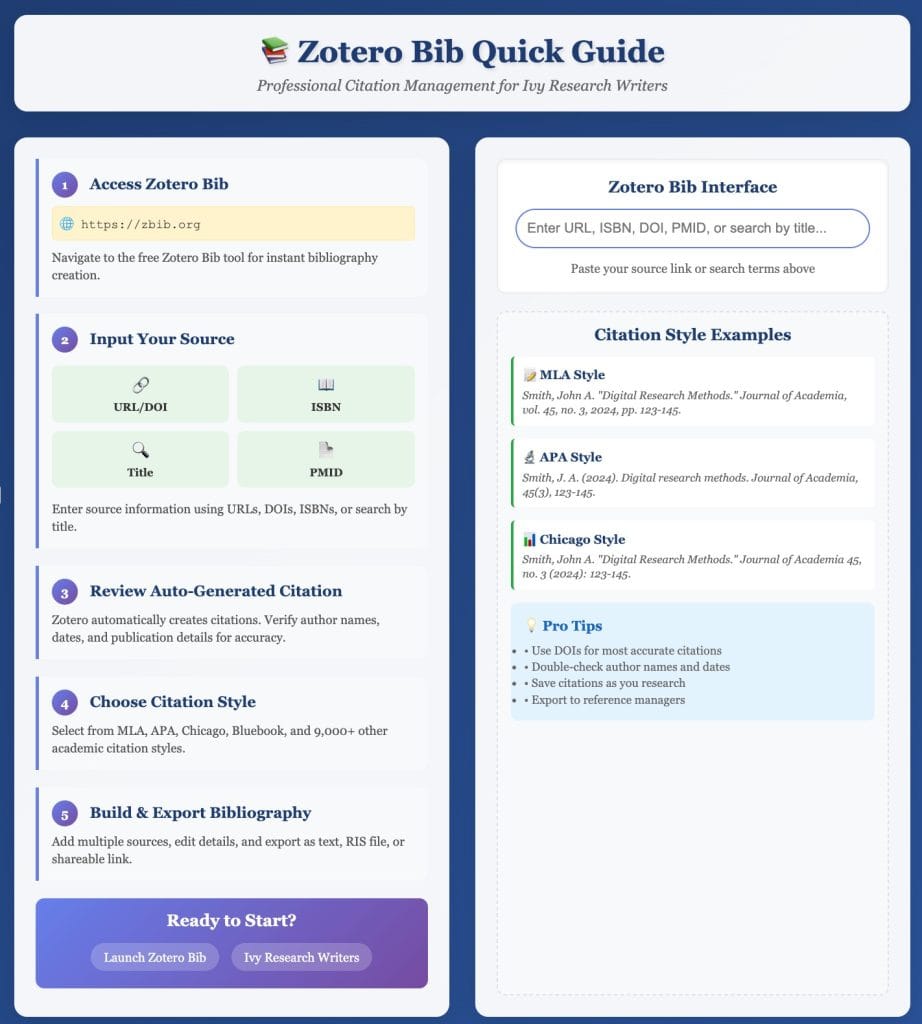
Zotero is a powerful referencing software Zotero used for managing bibliographic data and related research materials. Users can download Zotero and login to organize their sources, including PMID entries, enabling efficient citation management. It seamlessly integrates with Word to facilitate the Zotero cite function for effortless referencing.
To enhance its functionality, users often explore how to set up proxy with zotero mzcos for accessing academic databases. Furthermore, if users encounter issues such as how to fix zotero could not make a secure connection, troubleshooting resources are available. Zotero also allows users to source and enter the page for accurate quotations.
This way to create bibliographies made simple includes the option to use Creative Commons Attribution for proper citation practices. Users can leverage Zotero’s powerful database or search functions to streamline their research process, ensuring comprehensive and well-organized bibliographic records.
Which is better, Zotero or Mendeley?
When comparing Zotero and Mendeley, many users prefer Zotero for its flexibility as a referencing software. To maximize its potential, learning how to use Zotero in Google Docs and utilizing the Zotero add on Word are essential skills. Additionally, setting up proxy with Zotero mzcos can enhance access to academic resources.
For those needing assistance, knowing how to fix Zotero could not make a secure connection is invaluable. The Zotero citation generator simplifies creating bibliographies, allowing users to cite sources effortlessly. With the Zotero extension Word and integration into Zotero and Safari, this programa Zotero effectively manages references.
Users can also explore features like Zotero Overleaf for collaborative writing and Zotero card for organizing notes. The Zotero software download process is straightforward, and the Zotero reference manager is designed for efficient citation management, making it the preferred choice for many at state university settings.
How do I edit an entry in ZoteroBib?
To edit an entry in Zotero, first open the Zotero app or the Zotero online reference manager. Locate the entry you want to modify, click on it, and adjust the fields as needed. Remember that you can also export and delete the bibliography if necessary.
If you’re using Safari Zotero or the Zotero Chrome extension, ensure your citations are accurate. For Zotero for Google Docs, the Zotero add-on Word can streamline your referencing process, while Zotero citation software helps you quickly generate citations.
To resolve issues like “Zotero could not make a secure connection”, check your network settings or set up proxy with Zotero. For specific referencing styles, Zotero Bible references can be incorporated seamlessly into your work.
Finally, if you’re comparing Zotero versus Endnote or Zotero versus Mendeley, consider your needs—Zotero citations provide a user-friendly experience across devices, including Zotero Chromebook and Zotero for Mac.
In-text Citations in ZoteroBib
In-text citations using Zotero are simplified through the Zotero connector Chrome and Zotero Firefox extensions, which allow users to easily capture source citations while browsing. For those wondering how to read Zotero references in EndNote, Zotero’s ability to export libraries ensures compatibility with other referencing software.
To integrate Zotero with Google Docs, users can install the Zotero add-on Word, making it easy to manage citations. If you’re using Zotero on Safari, the Zotero extension Safari is essential. Additionally, for remote access, learning how to set up proxy with Zotero and how to use VPN with Zotero enhances your research experience.
For mobile users, the Zotero Android app alpha version allows for convenient access to your library. Users can also explore features like Zotero export library with tags for organized referencing. If you encounter issues like how to fix Zotero could not make a secure connection, troubleshooting steps are readily available online.
With Zotero, creating bibliographies is straightforward. Users can easily manage Zotero bibliography and utilize various citation styles, including Zotero Harvard style. The creators of Zotero have made it a powerful reference maker, streamlining the process of academic writing and research.
Copy Citation / Note
To effectively utilize Zotero as a reference manager, one should learn how to add Zotero to Word and how to use Zotero for Word. Understanding how to remove a citation in Word with Zotero is equally important for maintaining accuracy in your documents.
For those using Zotero on Safari or Zotero and Chrome, setting up a proxy with Zotero MZCOS and using a VPN with Zotero can enhance access to resources. Additionally, comparing Mendeley vs Zotero and other Zotero alternatives can help determine the best fit for your referencing needs.
When utilizing Zotero for Word or Zotero Google Docs, users can easily create bibliographies. However, if you encounter issues like how to fix Zotero could not make a secure connection, troubleshooting will be necessary. Remember, successful referencing relies heavily on understanding Zotero Harvard referencing and properly managing your bibliography.
Manual entry of a bibliography title for all citation styles
To manually enter a bibliography title for all citation styles, first, how do you use Zotero effectively? Utilize the Zotero add on for Word to streamline your citations. If you want to remove a citation in Word with Zotero, simply select and delete it to update your bibliography.
For those using Zotero in Google Docs, the process is seamless. If you encounter issues, such as how to fix Zotero could not make a secure connection, check your internet settings. Additionally, you can set up proxy with Zotero mzcos to access specific databases.
Comparing Zotero vs Mendeley or Zotero vs Endnote reveals Zotero’s versatility as a reference manager. It allows you to create bibliographies with ease. Use Zotero styles to format citations and explore Zotero add ons for enhanced functionality, including the Zotero Safari extension.
Finally, for accurate referencing, always enter the page number when citing sources and consult the Zotero reading list in Obsidian for organized research. This bibliography maker and referencing software can drastically improve your writing process.
Download / export / collect with a click
With a simple click, you can download Zotero to streamline your research process. Use citation software to copy paste citation into Zotero or copy link to Zotero library. Learn how to use Zotero in Word and Google Docs to manage bibliographies made by the creators effectively.
When comparing EndNote vs Zotero, consider how each handles bibliography citation. With features like what’s ZoteroBib and the ability to select the citation style, Zotero offers a user-friendly way to cite references. Explore research guides to enhance your understanding of this powerful tool.
To ensure all citations are accounted for, ask how to see if all citations are in Zotero. You can also remove a citation in Word with Zotero effortlessly. For those using a VPN with Zotero, setting up a proxy is straightforward—just follow the button to the right of the source.
Using zotero.bib or the arxiv id can help you manage your database. Whether you’re creating a free bibliography or modifying quotes, Zotero simplifies the process and ensures your citations are licensed under a Creative Commons 4.0 international license.
Organize your sources with zotero
To effectively organize your sources with Zotero, begin by learning how do I use Zotero to add sources seamlessly. You can add url to Zotero or copy and paste citation into Zotero for quick reference. This free citation manager allows you to build a bibliography in different styles.
Utilizing better bibtex for Zotero 7 enhances your citation capabilities, making it easier to cite a patent Zotero. You can also copy library link Zotero to share your references. If you’re deciding between endnote or Zotero, consider the free and easy way Zotero streamlines research and writing.
For those in academia, libguides at university often recommend Zotero for managing bibliography websites. You can learn how to change citation style in Zotero or how to integrate Zotero library to Mendeley online to enhance your research. With features like use zoterobib, you can easily create bibliographies tailored to your needs.
To format your bibliography, simply paste it into your document, ensuring it meets the necessary criteria, including the page number you’re citing. With Zotero, the process of managing citations or footnotes becomes a straightforward task, making your academic writing more efficient.
Conclusion
In academic writing, proper citation is crucial to maintaining academic integrity and credibility. Zotero Bib offers a streamlined, easy-to-use solution for generating accurate citations and bibliographies in multiple citation styles. Whether you’re writing a research paper, thesis, or dissertation, Zotero Bib can save you time and effort by handling the tedious task of citation formatting.
At IvyResearchWriters.com, we understand the importance of proper citation and the role tools like Zotero play in enhancing the efficiency and accuracy of your research. If you need assistance with organizing your references or crafting a well-written, properly cited research paper, our expert team is here to help. Contact us today to learn more about how we can assist you with your academic writing needs!
FAQs about ZoteroBib: Citation Generator | Zotero Library Guides & LibGuides
What is ZoteroBib and how does it work?
ZoteroBib is a free online tool that helps users quickly create citations and bibliographies without the need to create an account. It is designed for ease of use, allowing anyone to generate citations in various styles including APA, MLA, and more by simply entering the URL or other identifying information of a source. Once you add a source, ZoteroBib automatically formats the citation according to the selected style, making it an easy way to build a bibliography.
How do I add URL to Zotero using ZoteroBib?
To add URL to Zotero, simply visit the ZoteroBib website and paste the URL of the source you want to cite into the provided search bar. The tool will then automatically gather the necessary information to generate the citation. This feature makes it a free and easy way to create bibliographies quickly and efficiently.
Can I use ZoteroBib to cite a patent?
Yes, you can cite a patent using ZoteroBib. Just enter the URL of the patent or provide the relevant details such as the patent number and inventor names. The tool will generate the proper citation format for you. This is particularly useful for researchers and writers who need to reference patents in their work.
Is Zotero better than Endnote for managing citations?
The choice between Zotero and Endnote often depends on personal preference and specific needs. Zotero is a free citation manager that offers a user-friendly interface, automatic citation generation, and easy integration with web browsers. On the other hand, Endnote may offer more advanced features for commercial users. However, for many students and researchers, Zotero provides all the necessary tools for effective research and writing.

